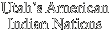Map Instructions...
The Utah Indian Curriculum project has designed two types of maps for use in Google Earth. Follow the instructions below to maximize your experience. If you are new to Google Earth, spend some time getting to know the program’s basic functions by following the link below under “Google Earth Tutorial.”
Map description:
The Utah Division of Indian Affairs, the University of Utah’s America West Center, and Round River Conservation Studies have created six maps in Google Earth aimed at raising public awareness around how lands in the Intermountain West were used by tribes prior to the arrival of non-native immigrants. These maps were created as part of the Utah Indian Curriculum Project to advance public education of Native American history and will be used in public schools in Utah.
There is one thematic map for each tribe, which explores a specific theme tied to the ancestral lands of each tribe. The "Indian Lands Map" is a compilation of research for all five Utah tribes showing which tribes occupied which areas in pre-settlement times. It also shows how their world was transformed over the span of a few decades, and finally describes the current land holdings for each of the five tribes. The Google Earth platform was chosen for its potential to pique the student interest and for its potential to effectively present the oral histories and perspectives of the five tribes through video and audio files.
Map Tutorial- The Utah Indian Curriculum project includes two types of maps that are launched in Google Earth. Follow the instructions below to maximize your experience. If you are new to Google Earth, spend some time getting to know the basic functions by visiting the “Google Earth Tutorial” page online.
Utah Indian Curriculum Project Google Earth Map Tutorial Steps
1. Be sure you have Google Earth 5.0 loaded on your computer. Find a link to download this free program at: http://earth.google.com/
2. Download the kmz file (from the UICP website) onto the computer you plan to use for the lesson. (Each of the 6 maps has a different kmz file.)
3. Double click the kmz file that corresponds with the map you wish to view. It should launch automatically in Google Earth in your “Temporary Places” folder.
4. Use the table of contents under “Places” to turn features on and off and fly to each preset location.
Viewing Five Thematic Maps
5. In the table of contents, start with all boxes turned off and all subfolders closed (the topmost checkbox turns everything on and off with one click.)
6. Double click on the first heading. (This is in black print.)This will both 1) fly you to the pre-set location, and 2) open up the sub-folder.
7. Single click on sub-folder heading(s) (blue color) to open the info box associated with each place. The info boxes contain a) text describing important lesson plan materials, b) relevant photos, c) multimedia such as audio files, and d) weblinks to additional information.
8. Uncheck the box when finished with each location (this will turn off any special features) and double click on the next heading to be flown to the next location.
9. Each main heading has a viewpoint (fly to this by double clicking) and an info box (open folder and single click on blue title) associated with it (other features may also be present which can be turned on and off.)
Simplified this can be thought of as “Double click black then single click blue, unclick everything you do!”.
Indian Lands Map
This map is designed to allow teachers and students to understand ancestral and current land use for each tribe in Utah and beyond. Any portion of this map can stand alone or be used in conjunction with other layers by teachers and students.
- Open subfolders to view additional content.
- Maps are organized 1) by tribe and 2) chronologically by date of land title change.
- Checkboxes can be turned on and off to show one or more layers at a time, for example allowing you to view lands circa 1500 and lands relevant to a treaty signed in 1868 for comparison.
- Radio buttons allow you to select only one layer at a time.
Thematic Map Highlights
Navajo Long Walk - Be sure to click on the Gigapixl photo of Monument Valley in the info box titled, “Utah Hideout: Refuge to the North (contd.)” Inside this photo you can zoom with amazing clarity.
Ute Lands & Sovereignty- Turn on the “3-D buildings” tab under “Layers” to view the Denver Court of Appeals in the map location titled, “Legal Battles.”
Shoshone Chief Washakie- Turn on the “3-D buildings” tab under “Layers” to view the Capital Building in the map location titled, “Legacy of Washakie.”
Other Features
Google Earth maps allow you to customize your lesson. Add your school, bookmark other locations on the map your class has studied. Use other Google Earth features like the rotation of the sun and seasons, or go back in time to try to see historic images of the land. These maps are starting points for helping us better understand the land and how different cultures live upon it.
Other Helpful Information